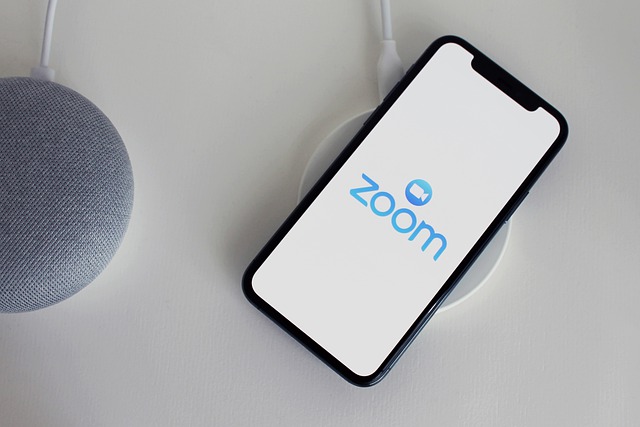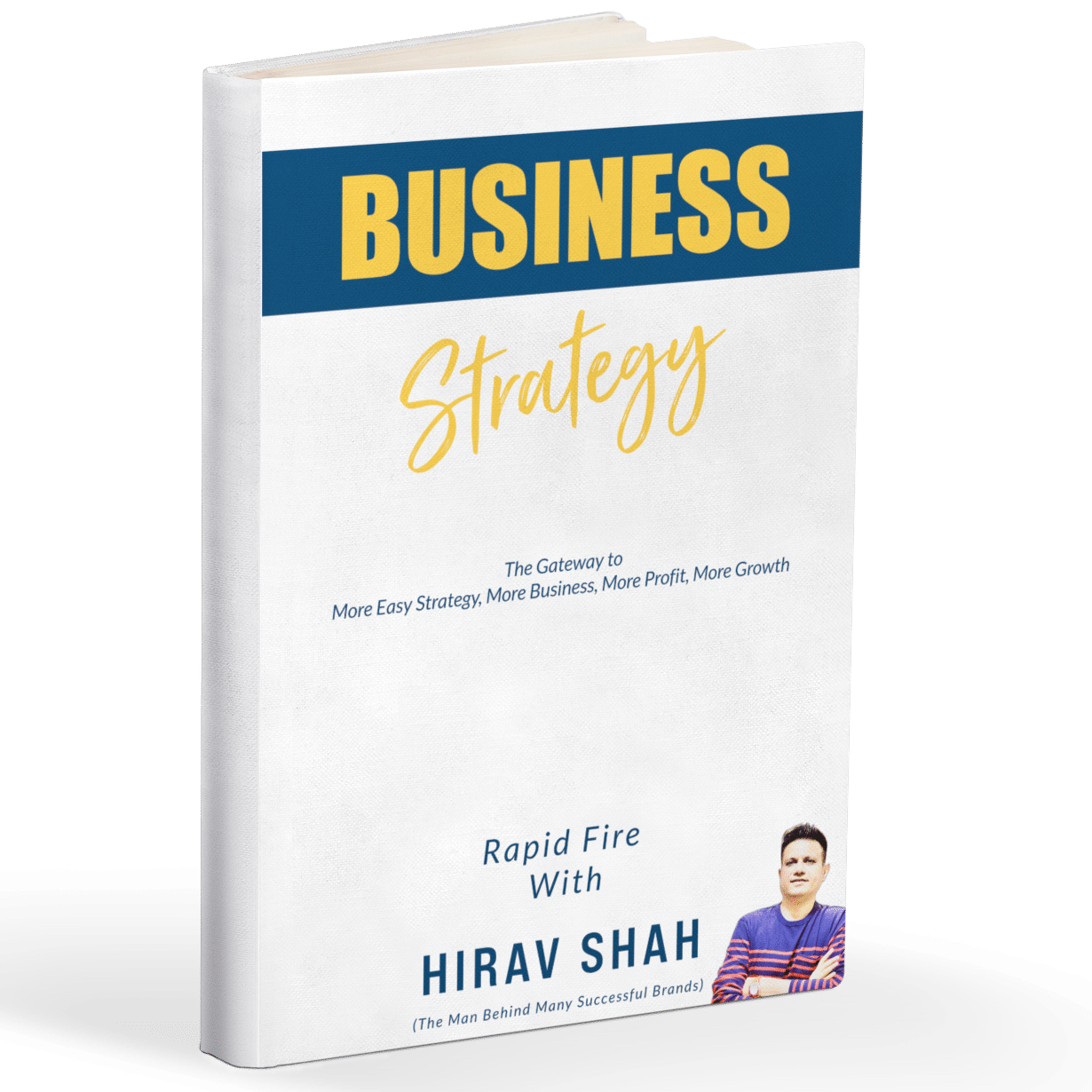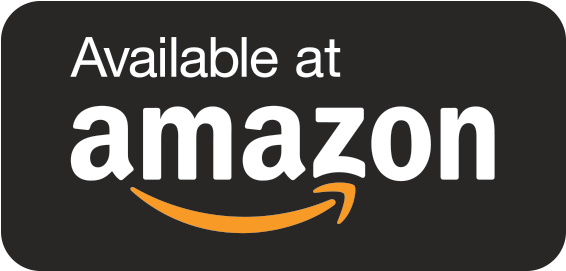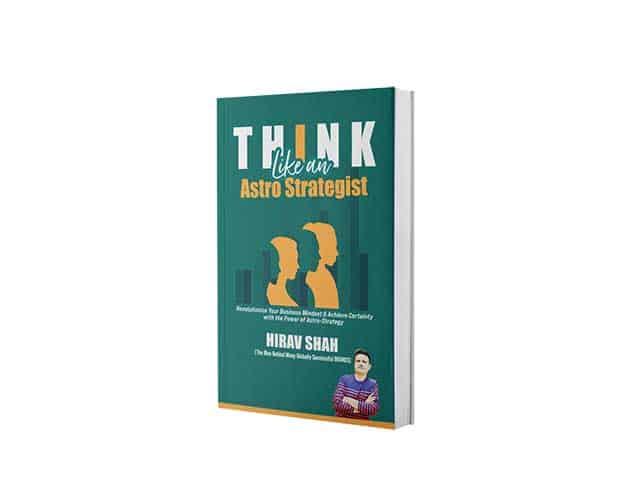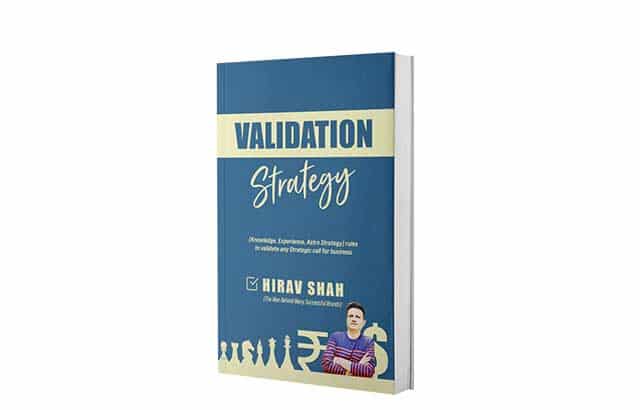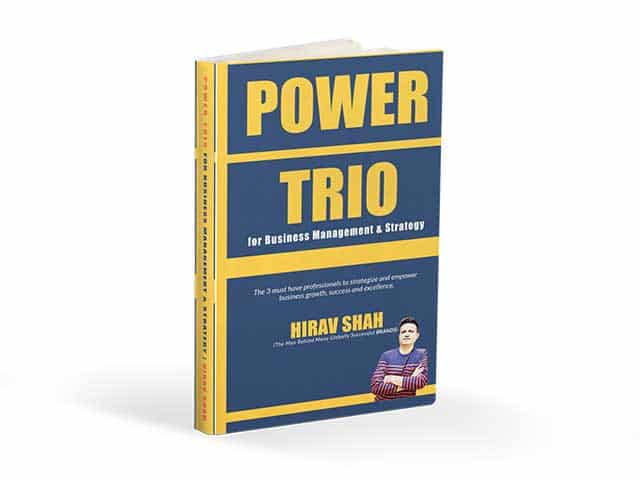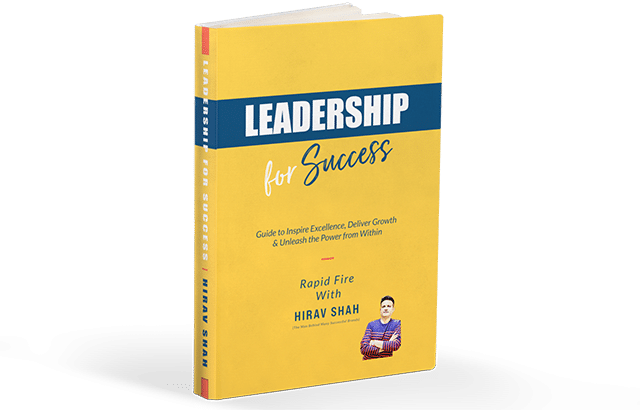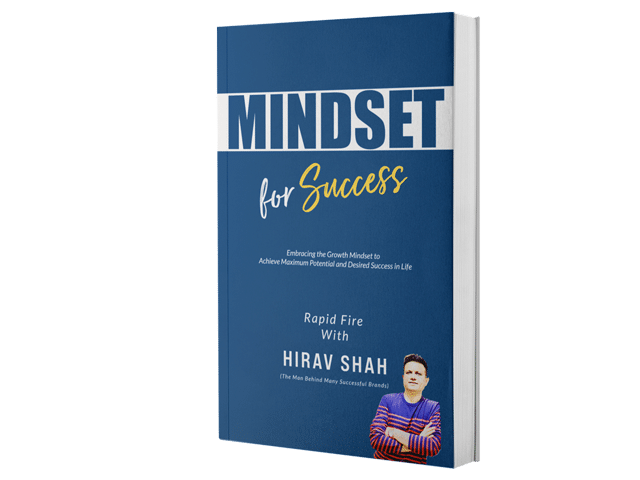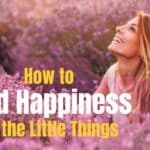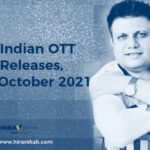Table of Contents
Welcome to the new work-from-home life: conducted, increasingly, over Zoom.
Most talent hunts, fitness classes, happy hours and club DJs have moved to Zoom. So have court proceedings and presidential campaigns. People are celebrating weddings and bar mitzvahs. Companies are laying off workers over Zoom. Families are holding Zoom memorial services when they can’t gather together to honor the loved ones they lost.
Just how quickly the technology reshaped people’s lives…just because it is simply way easier.
Amidst pandemic, Zoom has emerged as one of the leading tools to keep businesses up and running- Opines India’s Leading Business Astrologer & Astro-Strategist, Hirav Shah.
How To Use Zoom
Zoom is a very user-friendly application that offers high-quality HD video and audio along with collaboration facilities such as text chat and screen sharing. Moreover, you do not sign up for the app to join a Zoom meeting. However, in order to host a video conference, you are required to make your own personal account.
The Zoom app is accessible on all major desktop and mobile operating systems, including Windows, macOS, Android, and iOS.
Let’s dig in further by identifying the difference between Zoom Meeting and Zoom Room
Zoom meeting indicates a video conference meeting that is conducted via this app. Individuals can join Zoom Meetings through their smartphones and webcams.
While Zoom Room is the physical hardware setup that allows the companies to organize and initiate Zoom Meetings from their conference rooms.
Steps to use Zoom App
- Download the Zoom app from the app store or through the website; both mobile and desktop versions are available.
- If you are joining a video conference then simply join without signing up. But if you are planning to host a meeting then create a zoom account or sign up using your already existing Facebook, Google, or SSO account
- After signing up, you can share your screen in a Zoom Room by inputting the meeting ID, commence Zoom Meetings, mute/unmute your mic, start/stop the video, send invitations to others so they can join the meeting, modify your screen name, do in-meeting chat, and start a cloud recording.
- Desktop users can also begin a local recording, generate polls, broadcast their Facebook live on Facebook, and much more It is possible to use Zoom in other ways.
- There is a Zoom Outlook plugin that’s designed to work directly in your Microsoft Outlook. The users are offered with a Zoom button in the Outlook toolbar, allowing you to begin or schedule a Zoom meeting with a simple click.
- There is a Zoom Chrome extension and Zoom Firefox add-on that let you schedule a Zoom meeting via Google Calendar.
Joining a video call conference through the browser is slightly difficult. But by using the web client link you can directly enter a meeting. A web client link looks something like this
https://zoom.us/wc/join/your-meeting-id
Zoom- Best Practices To Be Followed
Zoom is a widely used cloud-based video conferencing service that permits the users to virtually interact with others either through video call or audio call. This software is mainly used by businesses to conduct various meetings while staying indoors. This is extremely helpful to get in touch with international clients and host meetings with them.
But, But… it boils down to what you are using the platform for and how you use it. For example, Zoom isn’t the place to discuss confidential government, corporate, or patient information.
But for social get-togethers and workplace meetings (that stick to routine business), Zoom is safe enough. Of course, there are a few security best practices to follow when using the platform to keep you extra secure.
1.Protect Your Account- Treat Zoom like any other account and apply the basics to protect your account. Never use the same password twice, if Zoom were to suffer a breach that password could be used to try and access other corporate accounts. Be sure to use a strong and unique password, if you have a password manager, they should generate one for you.
Add another layer of protection with two-factor authentication – this requires you to enter a special code sent via text, email or app when logging in, to prove it’s you.
After you register, you’ll get a Personal Meeting ID, it’s best to avoid making it public. And because Zoom offers an option to create public meetings with your Personal Meeting ID, it’s quite easy to leak that ID. If you do, anyone who knows your PMI can join any meeting you host, so share this information wisely.
2.Diagnose Fake Emails– There are some common red flags to look out for when it comes to phishing emails such as bad grammar, misspelt words, urgent calls to action, discounts, or fonts, logos, colours that don’t match the brand.
Another scam to be on the lookout for is unexpected Zoom meeting links – whether it’s from someone you know, or an account you’re not familiar with –” Never Click On The Link.”
3.Shield Your Meetings With A Password– Setting a unique and strong password for each meeting remains the best way of ensuring that only the people you want in your meeting can attend. Last year, Zoom made the sensible move to turn password protection on by default.
Keep this in mind- “your zoom account password and meeting password are not the same” – they are two different passwords.
Also, never share your meeting links, meeting ID, or your meeting passwords via social media or any other public channels. You should also avoid reusing meeting passwords.
Join Zoom meetings through your web browser
While you may find that the quality of your video call is better on the app, the web browser version gets security enhancements much faster.
And aside from the updates, the web version is still more secure. That’s because it lives in a browser’s sandbox, meaning it has far fewer permissions and a reduced ability to cause issues across your entire operating system.
When you click a link to join a meeting, your browser will open a new tab and prompt you to use or install the Zoom desktop software. But in the fine print, if there’s a link to “join from your browser.” Click that instead.
So, there you have it; providing you take the right preventative measures and only use Zoom where it is appropriate, you should be okay.
Conclusion
If you have one of Zoom’s paid plans (which start at $15 a month), you can make a recording that will save directly to the cloud (or to your computer if you prefer). Tap the record button on the bottom toolbar, and you’ll have the option to make it either local or in the cloud. You can do this on either desktop or mobile.
On Zoom’s free basic tier, group meetings can only last up to 40 minutes (though one-on-one meetings are unlimited in time). To get unlimited group time, upgrade to a paid account.
If you have a group of more than 100 people to host for work or school, you have to upgrade to a paid professional account. If you upgrade to the highest tier (Enterprise Plus), you can host up to 1,000 participants.
Today, Zoom can be your friend. Zoom can be your partner. Zoom can be your guide too. So, “When in doubt, Zoom it out.”- Quotes Astro-Business Strategist, Hirav Shah.
Summing up,
“ Zoom has become a central instrument in our jobs. Zoom is not a part of Zoom anymore. Zoom belongs to the world now.“- Concludes Hirav Shah, India’s Most Trusted Business Astrologer, Strategist & Advisor.